Starting with version 1.10, My Expenses allows to create plans for expenses or income that occur in the future and may be recurrent. These plans are stored in the calendar storage available on your Android device, and thus can be visualized with your favorite Calendar app, and can make use of standard Calendar features like reminders. This post is the first one to be published again on this website, after I had switched from a previous posting mechanism for older posts to publishing shorter news on My Expenses’ Google Plus page. I will walk you through the workflow of setting up a plan.
Plans build upon the existing feature of templates. In order to create a new plan, from the transactions list you call the menu command “Templates and plans”. From here you can create a template for normal transactions or for transfers. If you call “New transaction template”, you will see the following form:
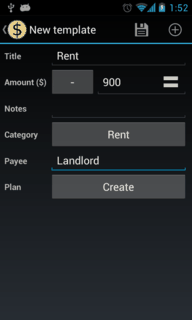
When you click on the button for creating a plan for the first time, My Expenses will ask you where you want to store your plans. If you are using Android 4.1 or above, it will offer you the option of creating a dedicated local calendar, otherwise you need to select a calendar already available on your device. The reason for not creating a local calendar on lower Android versions, is that due to a bug in the Calendar app on these versions, simple local calendars will lead to a crash, when you open the list of calendars to sync. If you still prefer a local calendar, I suggest you install the excellent Offline Calendar app by Dominik Schürmann which allows to create local calendars that are not affected by this bug.
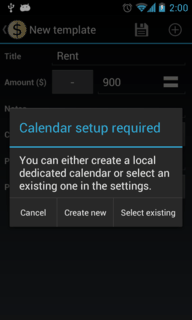
When you have created or selected a calendar for storing plans, creating a plan will now create an event in this calendar, you will be shown the calendar view of this event. Originally the event will be a one-time event with the current time, so to make it useful, you will change the time, and optionally create a recurrence. When you confirm the modifications to the event, the Calendar app will bring you to an overview of your calendar, and you have to use the BACK key to return to My Expenses. You can change the event any time, either from My Expenses, or through the Calendar.
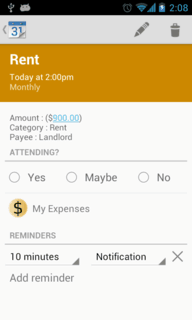
Before saving the template, you can configure the plan to be automatic or manual. When an instance of
an automatic plan occurs, the transaction will be created, and you receive a notification. When the
plan is manual, you also receive a notification, which leaves the choice of canceling, modifying or
applying the template to you. Back at the template list for the current account, you will see
the  icon in the beginning of the entry to indicate that this template is linked to a plan.
Since it is a template, you can still apply it independently from the plan, by clicking on the
icon in the beginning of the entry to indicate that this template is linked to a plan.
Since it is a template, you can still apply it independently from the plan, by clicking on the
 icon.
icon.
MyExpenses is configured to check every six hours if a plan occurence has arrived. For a manual plan, you will see the following notification.
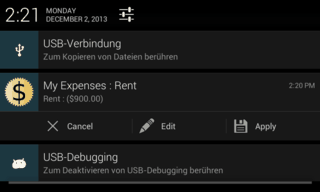
I hope, this new feature increases the usefulness of MyExpenses. If you like it or have a suggestion on how to improve it, please leave a comment on the Google Plus item linked to this post.